Notification Manager
The notification manager helps Managers and leaders to reach their employees in a reliable and efficient way.
You can create custom your notifications to keep your teams informed and aware.
Through notification manager you can create Email reminders with creative templates and escalate them
These reminders and escalations can be for Pre boarding and Existing candidates to complete the remaining tasks
These reminders and escalations can be for Pre boarding and Existing candidates to complete the remaining tasks
Lets Create it one for you !
Login to Tydy as an Admin, Select Notifications
Now you are on the Notification Manager Screen, Click on Create New
Create a New Group and Put up a relevant name on the group and click on Create
Once you have Created a group, you can see the Template Screen with no sections and 0 Templates . To move forward we have to create the sections.
Sections are used to save different template groups based on various functions, purposes and notification types.
Click on Create Section
Give your Section a suitable name and Select Create
As now you have successfully created the section Reminder 1, You can move ahead to create the template for your notification. Click on Create New as shown
As the new box pops up , Give your template the suitable name and select the Layout , once done click on create
After you select create , you can now make the desired changes to the Headline, Hero Image , Email body and button.
Headline : Over here you can add the desired content for headline. 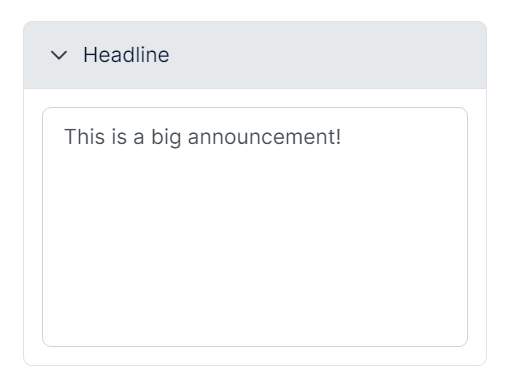
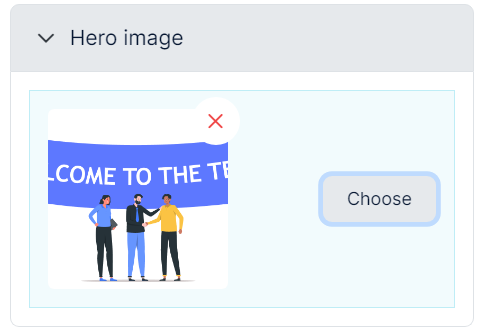
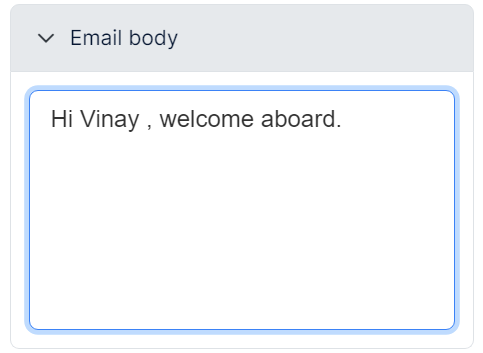
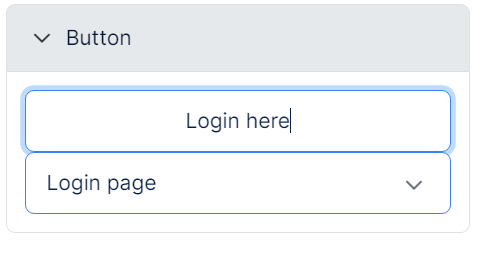
Hero Image: Hero image will let your email templates look attractive by adding the relevant images
Email Body: Over here you can add the required content relevant to the email subject
Button : Button will enable the recipient to take action on this email notification by clicking on it. Depending upon the email, you can add the content for action button.
Once made all the desired changes to your Email notification template, click on Save Template as shown.
Learn through the below video to create Reminders and escalations
Related Articles
Help Desk For New Hires
We are here for you ! We are here to help you with some Frequently asked questions by New Hires to access the Tydy Platform How do I change my password? Please click on your “Profile” section, which is on the left top corner of the home page. Select ...Your Key Contacts
Unlock Your Connections with Tydy's People Section: Discover the faces behind your journey at Tydy in the People section. From your buddy to your manager, recruiter, HR manager, and co-workers, these are your key contacts. Log in to Tydy to easily ...Creating task Reminders to Encourage Action
Task reminders play a crucial role in helping candidates complete their assigned tasks within a specified timeframe. By incorporating due dates for each task, the system ensures candidates are notified regularly until the task is completed. How Does ...Introducing the Dashboard
Features Creating Employee Experience After logging in to the Tydy you will be directed to your Homepage where you can view your dashboard, The first section includes all the activities assigned to you which includes Pre-Programmed Personalized ...Roles & Permissions
What do you have access to? The access you have to Tydy is based on your role and responsibilities established within your organization. In general, access to features on Tydy is based on the following factors: Default: By default, all people who get ...